Basic Concepts
TunnelHound is a VPN service that runs on most major operating systems. Using TunnelHound, you’ll be able to connect to your organizations private endpoints securely, no matter which network you’re connected to.
Devices
In order to connect to a TunnelHound VPN, you need to create a device. A device represents a set of encryption keys that are used to secure data transmission between your computer, phone, or tablet and your organization’s VPN. Depending on your organization’s configuration, you can either create a device yourself or ask your administrator to create one for you.
Dashboard
Upon logging in to your TunnelHound appliance, you will be presented with the TunnelHound dashboard which looks like the following.
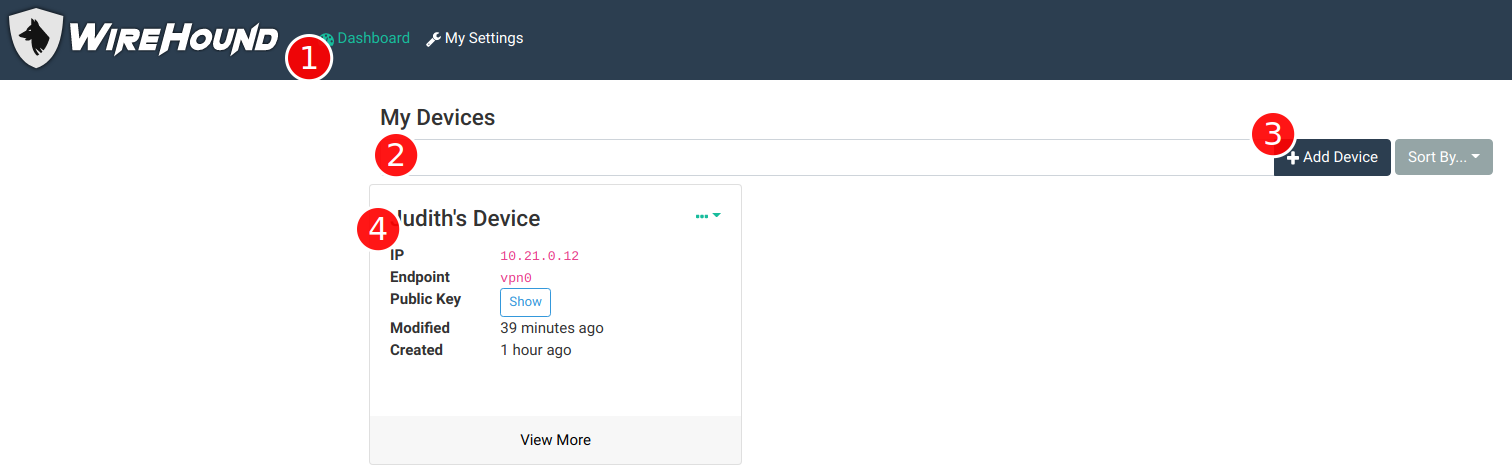
The components on this page are as follows:
- Navigation Bar – You can navigate around the basic functionality of the TunnelHound application by using the links here at the top of the page.
- Device search bar – You can search for all your devices by typing in a keyword here or filtering based on a field in the dropdown. See the page on searching collections.
- Add device button – This button can be used to add a new device (depending on your organization’s setup). For instructions on how to add a device, see the getting started guide.
- Device card – All your configured devices will appear on your dashboard as a device card. See the section below for more information.
Device Cards
All your configured devices appear on your dashboard as cards, like the following.
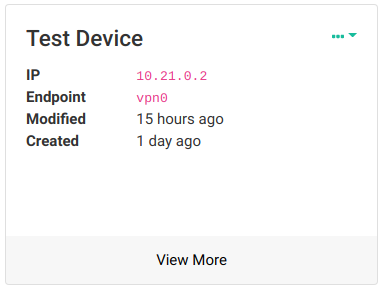
The title of each card is the name you or your administrator gave the device on creation. Below the title are a few fields:
- IP – The IP address assigned to this device
- Endpoint – The endpoint this device is connected to
- Modified and Created – When this device was last modified and created, respectively.
The View More link will let you edit some details about the devices. See the page on managing devices.
When an administrator creates a device for you, or you create a device with no credentials, the device card will display a notice that the device has not been setup.
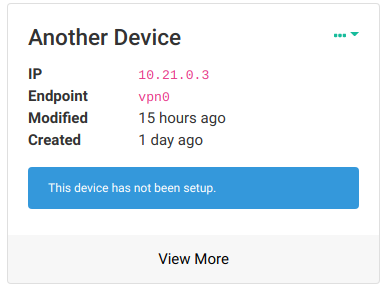
Device Menu
The ellipsis in the top-right of a device card open up to display a device menu, like the following.
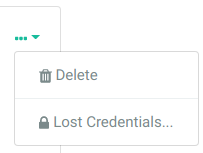
The options here are as follows:
- Delete – Delete the device. After confirming the deletion, the device will be removed from the system, and you will no longer be able to connect to the network using the device credentials. The IP may be re-used by another device.
- Lost Credentials – If you need to generate new credentials (i.e, you’ve lost your device credentials, or need to generate credentials for a device without any), choose this option and follow the instructions to re-configure your device.
Settings
To change details about yourself or to manage your password, click the Settings link in the navigation bar. This will take you to the settings page.