Licensing
TunnelHound is freemium software. This means you can download and use TunnelHound for free, subject to some limitations. To raise the limits, you’ll have to purchase a license.
Using TunnelHound Free
The free version of TunnelHound is subject to the following limitations:
- A maximum of 3 users
- A maximum of 1 endpoint
- A maximum of 6 devices
License violations and grace periods
If you exceed the limitations of your license, your device will enter a grace period of seven days. You will know you’re in a grace period because the appliance will send an e-mail to every super user. During this time, the device will work as normal, except that super users will see a warning bar on every TunnelHound page. Normal users will not see this bar.

If you click the Fix Problems button, you’ll be taken to the appliance settings page, where you’ll see the license limitation exceeded warning box:

Below the box, you’ll see the licensing portal, where you can purchase a license (if your appliance has internet connectivity) or import a license (if your appliance is not connected to the internet). See the section below on getting a license
Purchasing a license
To purchase a license, open the Appliance Settings page of the admin dropdown. Only super users can access this page.
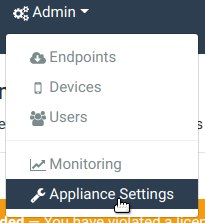
This will open the appliance settings page. For more information on the various options here see the corresponding page.
Getting the license
The section we’re interested in is the licensing portal which is at the top of the page and looks like this, if you don’t have a license.

To purchase a new license, click the *Purchase license… button. If you’ve already purchased a license for this device (for example if you restored your TunnelHound appliance from a database backup), the existing license will be downloaded. Otherwise, you’ll be notified that you’re being transferred to the licensing site.
Licensing dashboard
On the TunnelHound website, you’ll be able to choose the plan that best suites you. TunnelHound plans are charged monthly and automatically renew until canceled. Appliances periodically check the licensing server to make sure that a valid license exists. Otherwise, they revert back to the free license.
Licenses can be upgraded or downgraded at any time, and charges will be prorated to the nearest seven day period. For more information, contact TunnelHound support.
Installing the license
Every TunnelHound license comes with a 30 day free trial. At the end of the 30 day period, you’ll start your first charges.
Once you’ve chosen a license and provided payment details, you’ll see the license summary page.

Click the Install License button to be redirected back to your appliance. The appliance will automatically install the license, and you’ll immediately be able to access new features.
Once installed, the licensing portal will contain details of the installed license.

The portal contains the following information:
- Plan Name – the name of the plan you’ve purchased
- Source – Where the license was provisioned from. Either downloaded automatically or imported manually
- Renew Now button – If you’ve upgraded or downloaded your license, you can ask the appliance to download it immediately by clicking this button
- Manage button – Click this button o manage your subscription on the licensing dashboard (to upgrade or downgrade your subscription)
- Cancel button – Click this button to immediately cancel your license and stop charges. The license will be removed immediately.
Cancelling a license
You can cancel a license by clicking the Cancel button in the licensing portal when you have a license. This will revert the appliance to TunnelHound free.
Transferring a license
Licenses are issued to individual devices. If you move your TunnelHound configuration to a new appliance, or deactivate an old one to provision a new one, you can transfer your license from your old appliance to a new one. This process requires intervention from our support team. To begin the process, contact our support team, and provide them with the License ID as displayed in the licensing portal and an explanation of why you want to transfer the license. You’ll receive an e-mail with instructions on how to activate your existing license on the new device.