Custom SSL certificates
TunnelHound supports using a custom SSL certificate for advanced users. To set up a custom certificate, you will need the following from your Certificate Authority (CA).
- A PEM-formatted certificate chain file
- A PEM-formatted private key file
Setting up a custom certificate
To set up a custom certificate, navigate to the ‘Admin settings’ page. You must be logged in as a super user.
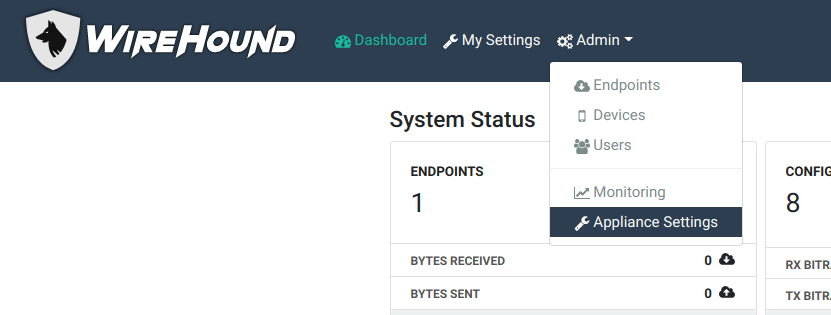 .
.
Then, scroll down until you get to the SSL certificate section, and click on the change icon next to the ‘Certificate Source’ property, as highlighted below.
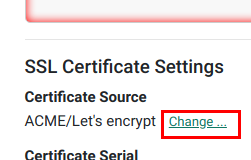
Configuring the certificate
When the certificate pop-up box appears, choose Custom from the set of options and click Next. You will be prompted for the certificate and private key PEM files. Choose the appropriate files from your CA and click next.
If all goes well, you should see the Certificate Source on the admin page change to Custom SSL, and your browser should automatically pick up the new certificate.
Troubleshooting
If the system detects a problem with your custom certificates, an error will be displayed and your certificates will not be accepted. In the worst case, the system should fall back on using the built-in certificates. Please contact TunnelHound support for help debugging.