Appliance Settings
To access settings common to all users on the appliance, use the Appliance settings link in the admin menu.
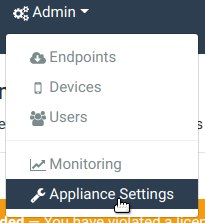
This will open the appliance settings page, shown below.
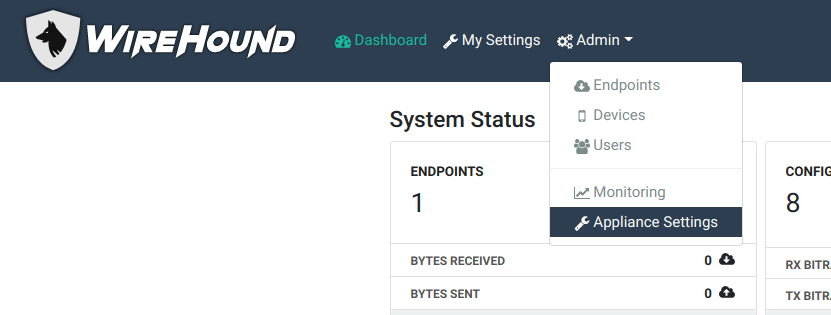
The settings page
The sections on the settings page are described below.
Licensing
This section contains details on TunnelHound licenses. For more information, see the dedicated page.
Login settings
This section contains options on configuring Single Sign-On. It’s only available on our higher paid plans. See the single sign-on section for more information.
SSL certificate settings
This section contains options on the SSL certificate used by your TunnelHound appliance. See the page on SSL certificates.
E-mail settings
This section lets you modify the outgoing SMTP e-mail server the device uses to send e-mails. To modify the settings, click the Modify button and set the appropriate information.
Update settings
TunnelHound can automatically download and install updates. Updates are important to keep your appliance secure, so it’s important to check for updates periodically and update your device. Most of the time, TunnelHound can be updated without any downtime. Sometimes, applying an update requires the device to be rebooted. If this is the case, this section will contain a warning notifying your update needs a restart.
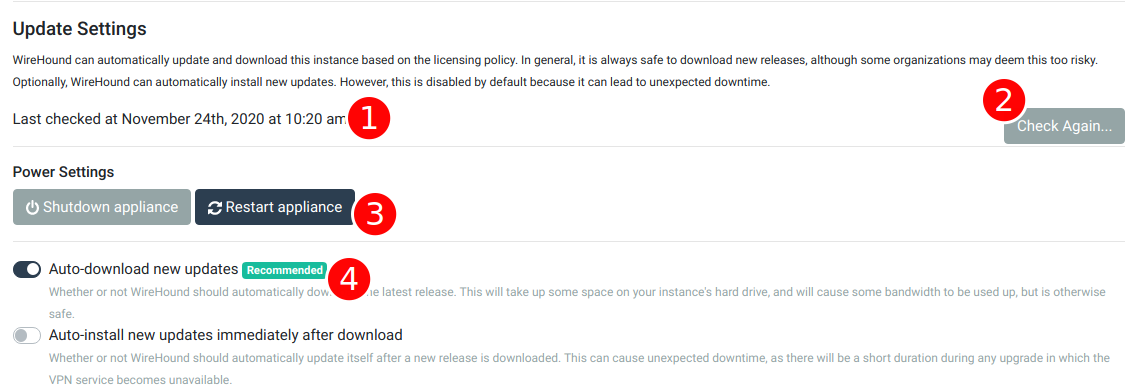
The components are as follows:
- Update status – this contains the current status of the auto-update facility.
- Check again or Monitor button – To force the appliance to check for updates, click the Check again… button. If the device is currently busy updating, click the button to monitor the current status of the update.
- Power settings – Use these buttons to power off or reboot the appliance. You’ll need to re-enter your password in order to use this functionality.
- Update options – Here you can choose whether the appliance should automatically check for and download updates. This is typically safe, and lets you quickly install updates when you’re ready. You can also manage whether or not the appliance automatically installs updates. This is off by default, since installing an update may cause downtime. It’s recommended that you enable automatically checking for updates, but do not auto-install them. If your network is relatively light though, and you want to be hands-off, it can make sense to enable auto-installation.